Traveling with your PlayStation 5 can enhance your trip by providing entertainment during down times in your hotel room. However, connecting your PS5 to hotel Wi-Fi can sometimes be a tricky process, especially if the hotel network requires additional login information. Here is a straightforward guide to help you get your console online so that you won’t miss out on any gaming action while you’re away from home.
How to start: The Step-by-step guide
Connecting your PS5 to hotel Wi-Fi can be a bit tricky due to the additional authentication steps required by most hotels. Here’s a step-by-step guide to help you get your PS5 online:
Step 1: Prepare Your Equipment
Ensure you have your PS5, a controller, and all necessary cables. Also, have a device with internet access ready in case you need to authenticate via a secondary device.
Step 2: Check Hotel Wi-Fi Details
Before attempting to connect, correct the network name and password for the hotel’s Wi-Fi. This information is usually provided by the hotel, either in your room or at the front desk.
Step 3: Connect PS5 to the TV
Set up your PS5 by connecting it to the hotel TV and power source. Turn on your PS5 and navigate to the home screen.
Step 4: Navigate to Network Settings
Go to the PS5 settings by selecting the gear icon on the home screen. Then, choose ‘Network’ and select ‘Settings”.
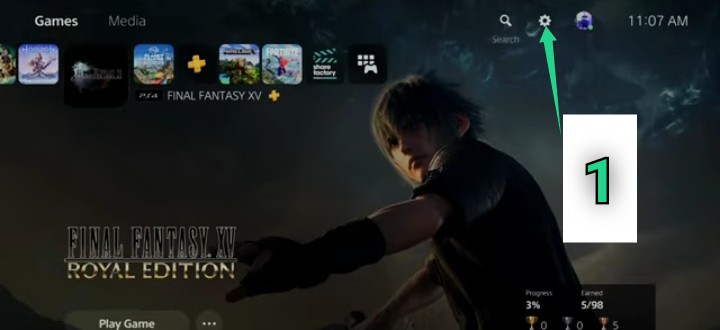
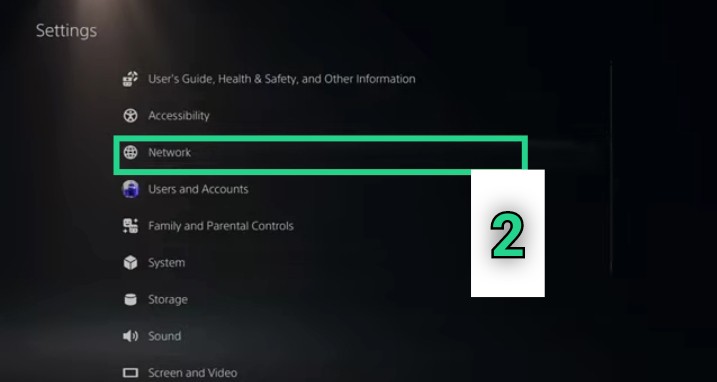
Step 5: Set Up Internet Connection
In the Network settings, select ‘Set Up Internet Connection’. Choose ‘Use Wi-Fi’ and find the hotel’s Wi-Fi network. Enter the password when prompted.
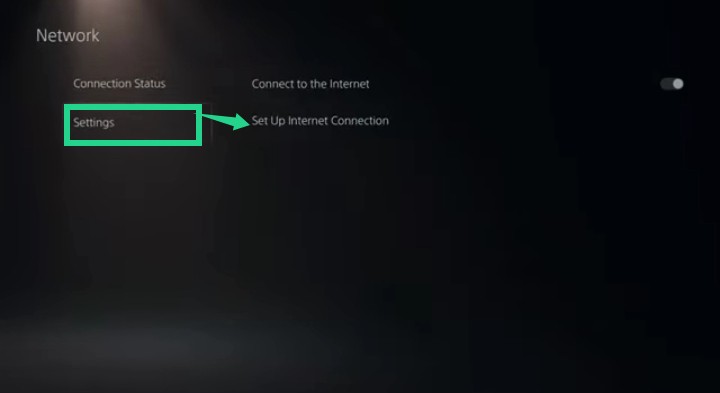
Step 6: Attempt to Connect
The initial connection attempt will likely fail because you need to authenticate through the hotel’s login page. This is normal, so don’t worry.
Step 7: Open the PS5’s Web Browser
After the failed connection attempt, navigate back to the main settings menu. Select ‘User’s Guide, Health and Safety, and Other Information’. Then, choose ‘User’s Guide’. This action should prompt the PS5 to open a web browser.
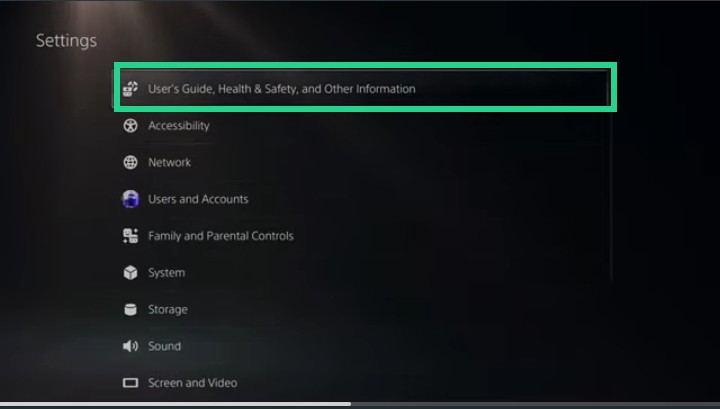
Step 8: Authenticate on the Hotel’s Login Page
In the web browser, enter the hotel Wi-Fi login information and agree to any terms and conditions. This should authenticate your connection.
Step 9: Test the Connection
Once authenticated, go back to the Network settings and test the internet connection. If successful, you should now be connected to the hotel Wi-Fi.
Step 10: Troubleshooting
If you still can’t connect or the login page doesn’t load, consider these tips:
1. Contact the Front Desk: Explain that you are trying to connect a gaming console to the Wi-Fi and need help with the login process.
2. Use a Travel Router: Bringing a travel router on your trips can help you connect devices that don’t support captive portals directly. Connect the travel router to the hotel Wi-Fi, and then connect your PS5 to the router.
3. Hotspot from Your Phone: If the hotel’s network is problematic, you can use your smartphone as a hotspot to connect your PS5 to the internet. Keep in mind this might incur additional data charges, so check your mobile plan first.
Conclusion
Connecting your PS5 to hotel Wi-Fi might involve a few extra steps compared to standard device connections. By following this guide, you can overcome common connectivity issues and ensure your gaming experience continues seamlessly, even while traveling. Always be prepared with a backup plan, such as using a travel router or mobile hotspot, to avoid any disruptions to your gaming sessions.

Leave a Reply