How to Create a New ASIN on Amazon: Everything You Need to Know
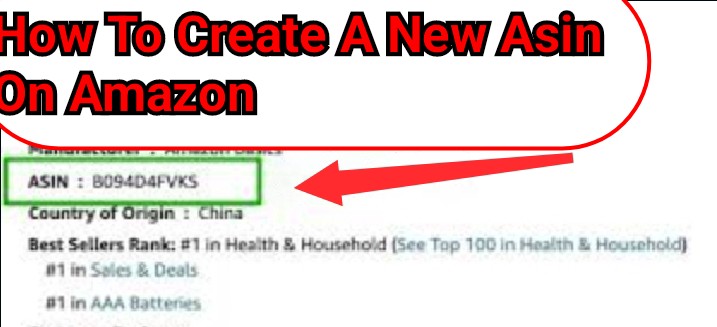
Creating a new ASIN (Amazon Standard Identification Number) is a crucial step for sellers who want to list new products on Amazon. An ASIN is a unique code that identifies your product on the Amazon platform. If you are looking to add a product that is never been sold on Amazon before, you’ll need to create a new ASIN. Here is your easy guide to getting it done.
What’s an ASIN?
First things first, ASIN stands for Amazon Standard Identification Number. It’s a 10-character code that Amazon uses to keep track of the millions of products on their site. Every single item sold on Amazon has its own ASIN, which helps shoppers find what they’re looking for fast.
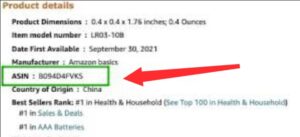
It looks like: B08R8JL6PS
The Role of Asin
ASINs play several key roles in Amazon’s ecosystem:
1: Product Identification: Each product listed on Amazon gets an ASIN, which is used to catalog and index that product. This allows Amazon’s systems to precisely track inventory, sales, and listings.
2: Search Optimization: When customers search for products, ASINs help the Amazon search algorithm return accurate and relevant results. Typing an ASIN into the search bar will take you directly to the product’s detail page.
3: Listing Integrity: By assigning unique ASINs, Amazon ensures that sellers do not create duplicate pages for the same product. This maintains a clean and organized catalog, improving the shopping experience.
Why You Need a New ASIN
If you have got a product that is brand new to Amazon – meaning no one else is selling anything like it – you’ll need to make a new ASIN. This makes sure your product has its own special spot on the Amazon marketplace.
Also read: How to find Amazon storefront
Step-by-Step guide on how to create a new ASIN
Creating a new Amazon Standard Identification Number (ASIN) is a key step for sellers listing new products on Amazon. Here is a simple step-by-step guide to help you create a new ASIN:
Step 1: Check Product Eligibility
Before you begin, make sure your product is eligible for a new ASIN. It should be a unique product that isn’t already listed on Amazon.
Step 2: Gather Product Information
Prepare all the necessary information about your product. This includes the title, description, images, and any other relevant details.
Step 3: Log In to Seller Central
Access your Amazon Seller Central account. If you don’t have one, you’ll need to create an account to sell on Amazon.
Step 4: Go to the Inventory Menu
Once you’re logged in, find the “Inventory” tab at the top of the page. Click on it to see a dropdown menu.
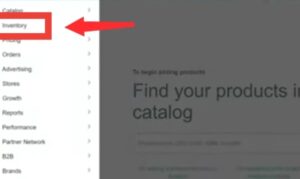
Step 3: Select ‘Add a Product’
From the dropdown menu, choose the option that says “Add a Product.” This is the starting point for listing new items on Amazon.
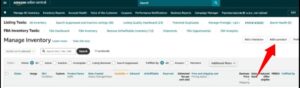
Step 4: Select Your Product Category
Choose the category that best fits your product. If you’re unsure, use Amazon’s search feature to find similar products and see what categories they’re listed under.
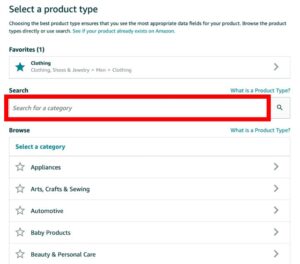
Step 5: Enter Detailed Product Information
Now you’ll see a form to fill in all the details about your product. This will include things like the name, brand, price, and description. Make sure to fill in as much as possible to help customers understand what you’re selling.
Step 6: Add Variations (If Applicable)
If your product comes in different sizes, colors, or other variations, you’ll need to specify this in the listing. Variations allow customers to choose between different options of the same product.
Step 7: Add Images
Upload high-quality images of your product. These should be clear, well-lit, and show your product from different angles.
Step 8: Enter Unique Product Information
The form will ask for unique details like the UPC (Universal Product Code) or EAN (European Article Number). These are important because they help create your new ASIN.
Step 9: Review Your Product Information
Before submitting, review all the information you’ve entered. Mistakes or inaccuracies can lead to customer confusion or returns. Once you’re satisfied with your listing, submit it by clicking the ‘Save and Finish‘ button.
Step 10: Wait for Approval
After submission, your new product listing, along with the new ASIN, will be reviewed by Amazon. This process can take anywhere from a few hours to a few days. Amazon will notify you once your product is live on their site.
Once Amazon approves your listing, your new ASIN will be active, and customers can start buying your product. Remember, creating a good listing with clear information and great pictures can help your product sell better on Amazon.
Frequent Ask Questions
Question: What is an ASIN?
Answer: An ASIN, or Amazon Standard Identification Number, is a ten-character alphanumeric unique identifier assigned by Amazon.com and its partners for product identification within the Amazon organization.
Question: Why would I need to create a new ASIN?
Answer: You would create a new ASIN if you are introducing a new product to the Amazon marketplace that does not already exist within Amazon’s catalog.
Question: Can anyone create a new ASIN on Amazon?
Answer: Yes, any seller with a professional account on Amazon Seller Central can create a new ASIN for a product that is not already available on Amazon.
Question: Will I need any special information to create a new ASIN?
Answer: Yes, you will need information like the product’s title, brand, description, and images. You will also need a unique product identifier, such as a UPC, EAN, or ISBN.
Question: How do I start the process of creating a new ASIN?
Answer: Log in to your Amazon Seller Central account, go to the ‘Inventory’ tab, and select ‘Add a Product’. Follow the prompts to create a new product listing if your item does not already have an ASIN.
Question: How long does it take to create a new ASIN on Amazon?
Answer: The process of creating the ASIN itself is instant once you submit the new product listing. However, Amazon’s approval process can take a few hours to a few days before your product is live.
Question: What can I do if I don’t have a UPC or EAN for my product?
Answer: You will need to acquire a UPC or EAN from a valid source. Amazon requires these identifiers to maintain catalog integrity. Without one, you cannot create a new ASIN.
Question: Can I use the same ASIN for different products?
Answer: No, each ASIN is unique to a specific product. If you have different products or variations, each one will need a separate ASIN.
Question: Is there a limit to how many ASINs I can create?
Answer: Amazon does not set a limit on the number of ASINs a seller can create. However, sellers are expected to follow Amazon’s listing guidelines and not create duplicate pages for products that already exist.
Question: Can I create a new ASIN for a product that’s similar to one I already sell?
Answer: If the product is significantly different in features, brand, or specifications, you may need to create a new ASIN. However, if it’s just a minor variation, such as color or size, you should add it as a variation to the existing ASIN.
Question: What happens if I create a duplicate ASIN by mistake?
Answer: Creating a duplicate ASIN can result in listing errors and possible action by Amazon to merge the listings or remove the duplicates. It’s important to thoroughly search Amazon’s catalog before creating a new ASIN.
Question: I created a new ASIN, but my product isn’t showing up on Amazon. What should I do?
Answer: Check your Seller Central account for any notifications or messages from Amazon. Your listing may be under review, or there may be additional information required to complete the listing process.
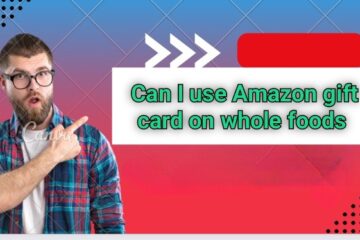


0 Comments